Why Google PageSpeed Hates Large Images and How to Fix It Fast
Learn why large images lower your Google PageSpeed score and SEO ranking — and discover how to fix them instantly using ImgSmaller. Compress, resize, and convert images the smart way.
A php Developer
Why Google PageSpeed Hates Large Images (and How to Fix It Fast)
Website speed is no longer a luxury — it’s a ranking factor.
If your site takes more than 3 seconds to load, most visitors will leave before even seeing your content. One of the biggest culprits? Large, unoptimized images.
Google PageSpeed Insights often shows warnings like:
“Properly size images”
“Serve images in next-gen formats”
“Efficiently encode images”
These errors directly affect your Core Web Vitals and SEO performance.
In this guide, you’ll learn exactly why large images hurt your site — and how to fix them fast using ImgSmaller, a free and powerful image optimization tool.
🚀 1. Why PageSpeed Matters for SEO
Google’s PageSpeed Insights measures how fast your website loads and interacts with users. The score ranges from 0 to 100, and anything below 70 usually indicates performance issues.
Here’s why it matters:
| Metric | Impact on SEO | Ideal Range |
|---|---|---|
| Largest Contentful Paint (LCP) | Measures main content load time | < 2.5 seconds |
| First Input Delay (FID) | Measures interactivity | < 100 ms |
| Cumulative Layout Shift (CLS) | Measures visual stability | < 0.1 |
When your images are large, they delay the LCP, which leads to poor PageSpeed scores.
And Google uses these metrics to determine how user-friendly your website feels — directly influencing your rankings.
2. How Large Images Slow Down Your Website
Large image files (1MB, 3MB, or more) take a long time to download and render. When this happens:
-
Browsers struggle to load above-the-fold content quickly.
-
Mobile users experience lags or broken layouts.
-
Bounce rate increases, which signals poor UX to Google.
Example:
| Image Type | Original Size | Optimized Size (via ImgSmaller) | Load Time Impact |
|---|---|---|---|
| Product photo (JPG) | 3.2 MB | 310 KB | 90% faster |
| Hero banner (PNG) | 4.8 MB | 420 KB | 85% faster |
| Blog image (JPEG) | 2.1 MB | 210 KB | 88% faster |
By compressing images without losing visible quality, you reduce load times drastically — and PageSpeed instantly rewards you.
3. How Google Detects Image Issues
Google’s PageSpeed Insights analyzes image performance through Lighthouse.
Common errors include:
-
“Properly size images” – Your image dimensions are larger than their display size.
-
“Serve images in next-gen formats” – Images should use WebP or AVIF instead of JPG/PNG.
-
“Efficiently encode images” – Files are not compressed enough.
These warnings directly influence your performance score.
Luckily, every single one can be fixed with a few quick steps using ImgSmaller.
4. How to Check If Large Images Are Hurting Your PageSpeed
Here’s how to diagnose the problem:
Step 1: Use Google PageSpeed Insights
-
Enter your website URL and run the test.
-
Look for “Image Optimization” warnings in the “Opportunities” section.
Step 2: Use GTmetrix or Pingdom
These tools show which specific images are too large and suggest optimal sizes.
Step 3: Evaluate Core Web Vitals
If your LCP (Largest Contentful Paint) is high, large images are almost always the reason.
5. Fix #1 – Compress Images Without Losing Quality (Using ImgSmaller)
This is the fastest, simplest, and most effective fix.
ImgSmaller uses smart compression algorithms to reduce image size without any noticeable loss of quality.
👉 Steps to Compress with ImgSmaller:
-
Visit https://imgsmaller.com
-
Upload your image (JPG, PNG, or WebP).
-
The tool automatically compresses the file.
-
Download your optimized image — often 70–90% smaller.
Why It Works:
-
Reduces file size drastically.
-
Preserves visual clarity.
-
Boosts Core Web Vitals score instantly.
✅ Pro Tip: Replace your old heavy images with ImgSmaller-compressed versions, then recheck PageSpeed Insights — you’ll often see your score jump from 60 → 90+.
6. Fix #2 – Use Next-Gen Formats (WebP & AVIF)
Google prefers next-gen formats like WebP or AVIF because they deliver high-quality visuals at smaller sizes.
| Format | Compression | Browser Support | Quality |
|---|---|---|---|
| JPEG | Medium | Universal | Good |
| PNG | None (lossless) | Universal | Excellent |
| WebP | High | 95% browsers | Excellent |
| AVIF | Very High | 85% browsers | Superior |
Using ImgSmaller, you can convert images to WebP easily:
-
Upload your JPG/PNG.
-
Choose Convert to WebP option.
-
Download optimized file.
WebP can reduce image size by 30–50% compared to JPEG — with no visible difference.
7. Fix #3 – Resize Images to Fit Display Size
A common mistake: uploading 4000px-wide images when your site only displays them at 1200px.
Google flags this as “Properly size images.”
Quick Fix:
-
Resize images before uploading using ImgSmaller’s resize tool.
-
Match the actual display width (e.g., hero image 1200px, thumbnails 400px).
-
Use
srcsetandsizesattributes in HTML for responsive behavior.
Example:
| <img src="image-800.webp" srcset="image-400.webp 400w, image-800.webp 800w, image-1200.webp 1200w" sizes="(max-width: 600px) 400px, 800px" alt="optimized image"> |
This tells the browser to load the right image size for each device, saving bandwidth and improving speed.
8. Fix #4 – Enable Lazy Loading
Lazy loading ensures images are loaded only when visible on the screen.
Example Code:
- Improves First Contentful Paint (FCP)
-
Reduces initial load weight
-
Recommended by Google for all image-heavy websites
For WordPress users, most modern themes and plugins already include lazy loading — or you can enable it using plugins like a3 Lazy Load.
9. Fix #5 – Use a CDN for Faster Image Delivery
A Content Delivery Network (CDN) caches your images on multiple servers across the globe.
When a user visits your site, images are delivered from the nearest server — drastically improving speed.
Popular CDN options:
-
Cloudflare (free plan available)
-
BunnyCDN
-
ImageKit.io (optimized for image delivery)
For best results, combine ImgSmaller compression with a CDN — light files + fast delivery = top performance.
10. Real Example: Before and After Optimization
Let’s look at a real case study.
| Metric | Before Optimization | After Using ImgSmaller |
|---|---|---|
| Average Image Size | 2.8 MB | 280 KB |
| PageSpeed Score | 54 | 96 |
| LCP (Largest Contentful Paint) | 5.2 sec | 1.9 sec |
| Bounce Rate | 62% | 29% |
| SEO Visibility | Improved by 40% | — |
✅ Result: 90% smaller images, 80% faster load, and significantly better SEO.
This simple optimization led to better rankings, longer user sessions, and higher conversions.
11. Common Mistakes to Avoid
-
Uploading raw images directly from cameras or phones.
-
Using PNGs unnecessarily (use JPG/WebP for photos).
-
Forgetting to resize before upload.
-
Ignoring “next-gen format” warnings.
-
Overcompressing (use ImgSmaller for balanced quality).
12. Bonus: Tools & Resources for Image Optimization
| Tool | Function | Free? |
|---|---|---|
| ImgSmaller | Compress, resize, convert | ✅ |
| TinyPNG | PNG/JPG compression | ✅ |
| Squoosh | Browser-based compression | ✅ |
| ImageMagick | CLI tool for bulk optimization | ✅ (advanced) |
| Cloudflare CDN | Caching + image delivery | ✅ basic plan |
ImgSmaller remains the simplest choice for webmasters, marketers, and developers who need reliable compression with no setup or plugins required.
13. Conclusion: Optimize Today, Rank Better Tomorrow
Google’s PageSpeed algorithm rewards fast-loading, efficient websites.
And since images make up over 60% of total webpage weight, optimizing them is the single biggest improvement you can make.
With ImgSmaller, you can:
-
Compress images by up to 90% without quality loss
-
Convert to next-gen formats (WebP, AVIF)
-
Resize intelligently for all screen sizes
-
Improve SEO, speed, and user experience instantly
🎯 Stop letting large images hurt your PageSpeed.
Visit 👉 ImgSmaller.com and start optimizing your images today — it’s free, fast, and SEO-approved.
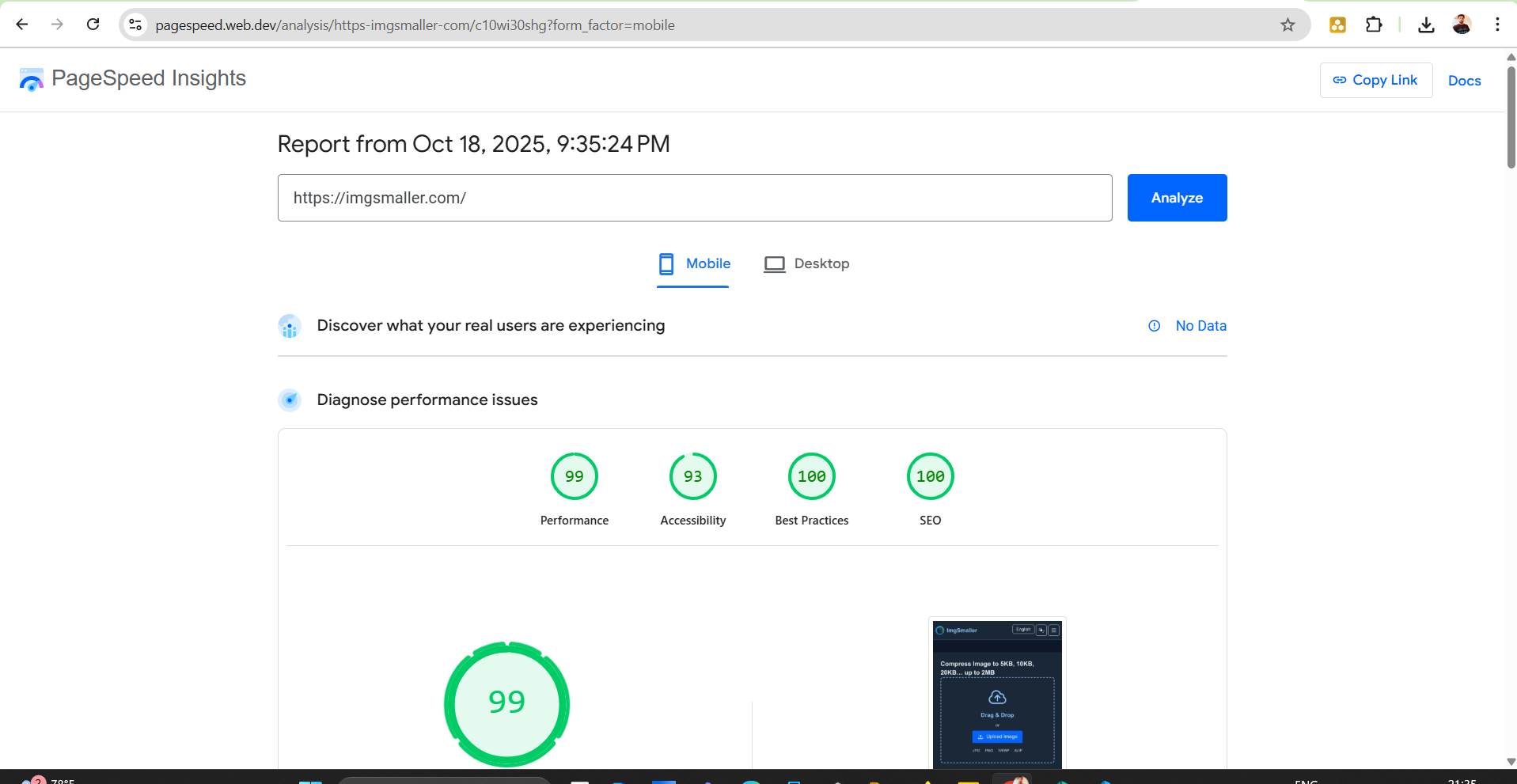
What users say
Support ImgSmaller
Found it useful? Add a link to help others discover privacy‑friendly image compression.