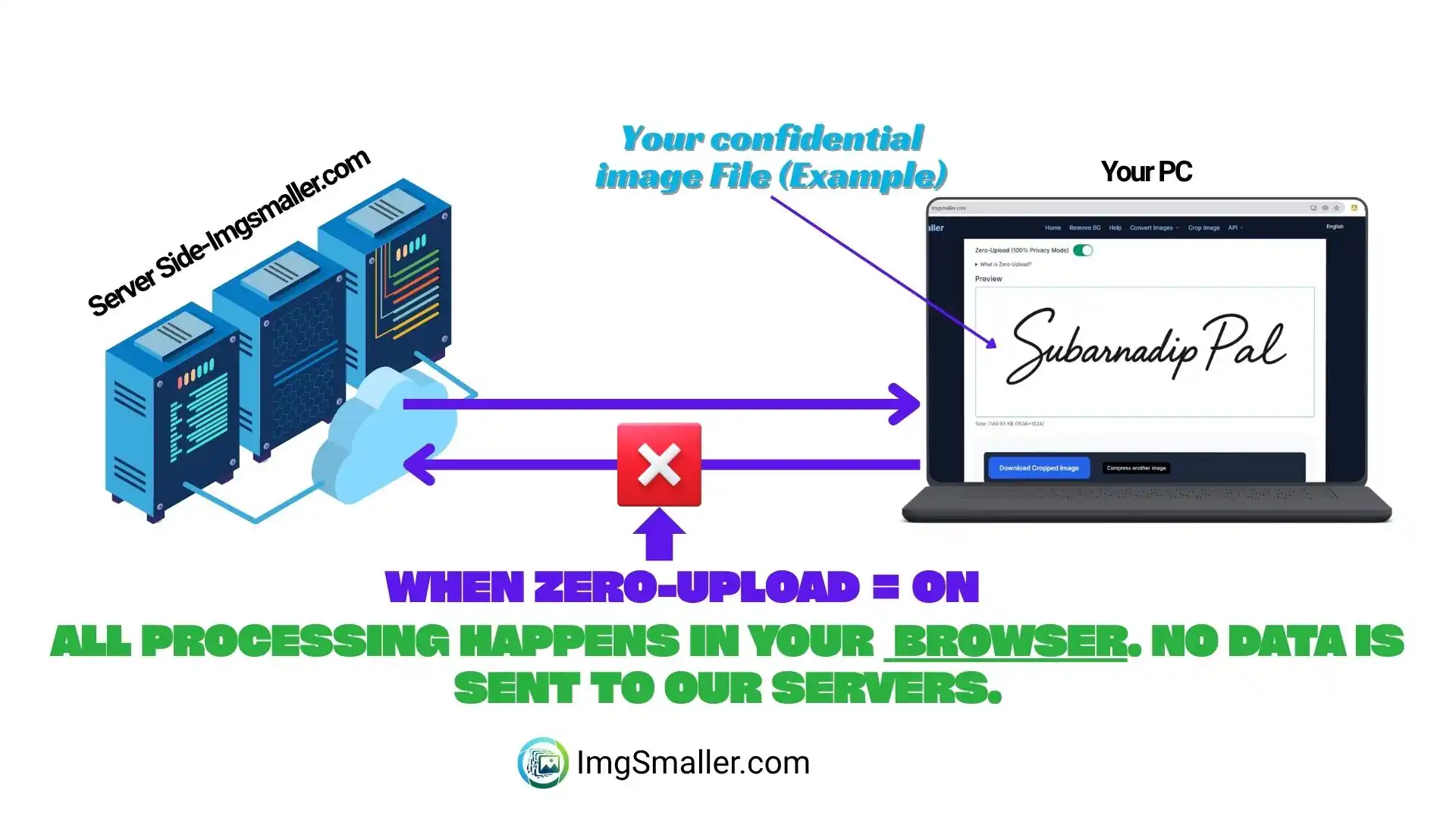What is Zero Upload Mode and Why Should You Use It?
In the age of cloud-based tools, image compression is essential for faster websites, smaller file sizes, and easy sharing. But a major concern for many users is privacy — who actually sees your images when you upload them online? ImgSmaller solves this with its Zero Upload Mode, a browser-based solution that ensures your images never leave your device.
A php Developer
How Does Zero Upload Mode Work?
Zero Upload Mode is a feature where all image compression happens locally in your browser. Unlike traditional online compressors, no image is uploaded to a server, making it 100% private.
With Zero Upload Mode, you can:
-
Compress multiple images at once.
-
Crop images and compress them in the same window.
-
Maintain original dimensions if desired.
-
Work entirely offline without worrying about privacy.
This is ideal for sensitive images, client files, or personal photos you want to compress without risking data leaks.
🔹 Comparison Table
| Feature | ImgSmaller Zero Upload | Traditional Tools |
|---|---|---|
| Upload Required | ❌ | ✅ |
| Privacy Risk | None | High |
| Offline After Load | ✅ | ❌ |
| Ideal for Confidential | ✅ | ❌ |
Can I See Zero Upload Mode in Action?
To see Zero Upload Mode in action, check out this demo:
👉 ImgSmaller Browser SDK Demo on CodePen
Here’s what happens in the demo:
-
You select an image from your computer.
-
The browser SDK compresses the image directly in your browser — no server upload.
-
You can then download the compressed image immediately.
Example Use Case:
Imagine you’re building a web application where users upload profile pictures. Using ImgSmaller’s Browser SDK in Zero Upload Mode, users can compress their images without ever sending them to your server, keeping their data private while maintaining fast load times.
What Are the Key Features of Zero Upload Mode?
Here’s what makes ImgSmaller stand out:
-
100% Privacy: Images never leave the user’s device.
-
Multiple Image Support: Compress as many images as you want at once.
-
Crop + Compress Together: Edit and compress images in the same window.
-
Preserve Original Dimensions: Option to maintain width and height.
-
Fast & Free: Instant compression without relying on servers.
-
Optional Server Mode: For API-heavy use cases, server mode is available (paid) with images automatically deleted after 30 minutes.
How Do I Use Zero Upload Mode on ImgSmaller?
-
Go to ImgSmaller.com.
-
Click Upload Image or drag-and-drop your file into the browser window.
-
Adjust compression settings, crop, or preserve dimensions as needed.
-
Click Compress.
-
Download your optimized image instantly.
For developers, you can try the browser SDK demo to see the same workflow implemented programmatically:
CodePen Demo
Why Should I Choose Zero Upload Mode?
-
Privacy: No third-party servers, no data exposure.
-
Speed: Compression happens locally, reducing wait times.
-
Unlimited Images: Compress multiple files without server limitations.
-
Cross-Platform: Works in any modern browser with JavaScript support.
-
Cost-Free: All zero-upload features are completely free.
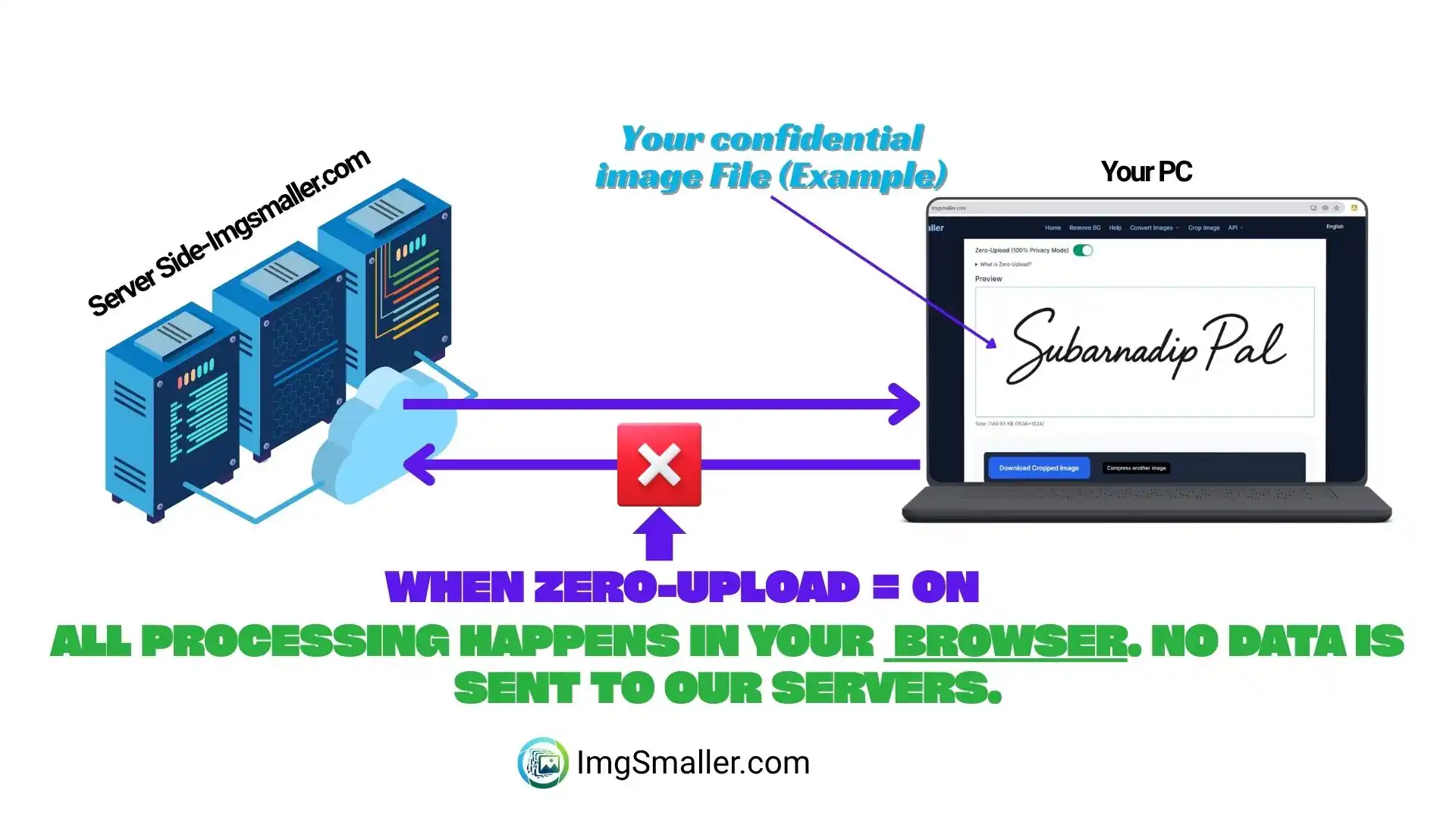
What users say
Support ImgSmaller
Found it useful? Add a link to help others discover privacy‑friendly image compression.