Help & User Guide
Learn how to use ImgSmaller to compress, crop, resize, rotate, convert formats, and process images in bulk — with optional Zero‑Upload privacy mode.
What Is ImgSmaller?
- Purpose: Fast, privacy‑first image compression and editing toolkit.
- Privacy: Zero‑Upload mode keeps processing on your device; server mode enables queued bulk and target‑size accuracy.
- Formats: JPG/JPEG, PNG, WEBP, AVIF, HEIC, TIFF (availability varies by tool).
- Devices: Fully responsive with drag‑and‑drop and touch support.
- On-Device Compression Supported Browsers: Chrome, Chromium, Edge, Firefox, Brave, and Comet Browser.
- Server Upload Mode Compatibility: Works with nearly all standard web browsers. Headless browsers are not supported.
Quick Start
- Upload an image (drag & drop or click Upload).
- Choose Zero‑Upload for on‑device privacy or keep server mode.
- Pick a target size or enable Auto (keep quality).
- Optionally resize using PX / MM / CM / Inches units.
- Click Compress. Preview updates. Download appears.

Compress & Resize
- Target Size: Presets (1 KB → 2 MB) or custom value; server Auto keeps quality near original.
- Resize: Set Width/Height in PX / MM / CM / Inches. Decimals allowed for mm/cm/in. Lock aspect to preserve ratios.
- Compare Slider: After compress, drag to compare Before/After; full screen supported.
- Another: Use “Compress another image” near Download to retry quickly.
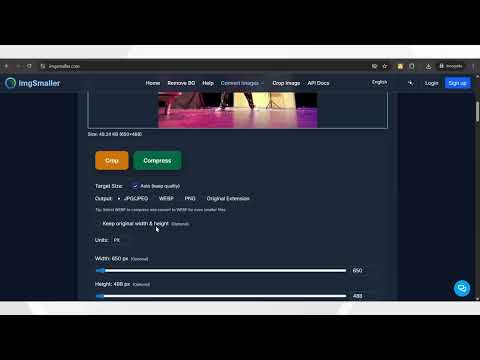
Crop & Rotate
- Click Crop to open the editor (aspect, edit, rotate, live preview).
- Adjust crop box; lock aspect or pick presets; rotate or flip if needed.
- Click Crop to apply. The preview updates to the cropped result.
- Download Cropped Image appears beneath the preview.
- Use Crop another image to reset and upload a new file.
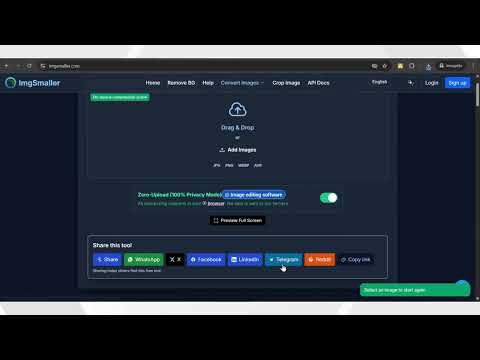
Format Conversion
Pick an output format (JPG/JPEG, PNG, WEBP, AVIF, or Original). Click Convert; then Download.

Bulk Processing
- Upload multiple files together. Each thumbnail shows crop/delete controls and progress.
- Zero‑Upload Bulk: Processes locally; offers Download All (ZIP) when done.
- Server Bulk: Queues jobs, shows progress per item; ZIP is generated on completion.
- Google Drive Import: Import images to the same grid when enabled.
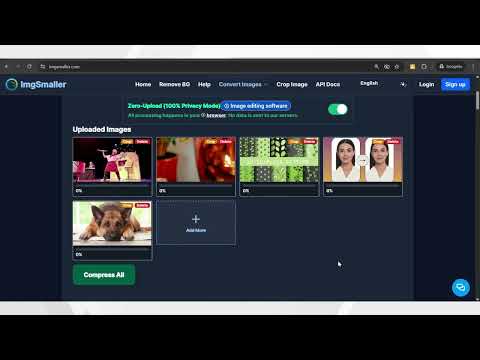
Remove Background
- Upload a subject image (people, products, logos work best).
- AI removes the background; preview appears with transparency.
- Download PNG with alpha or continue editing (crop/resize/compress).
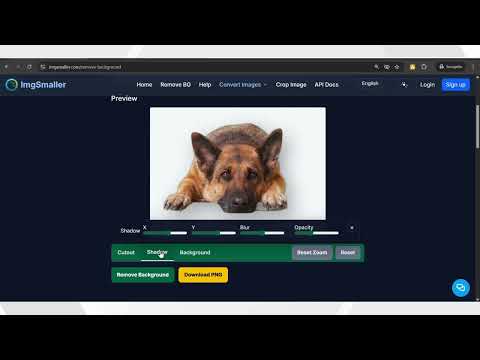
Units & Compare
- Units: PX / MM / CM / Inches with automatic conversion (96 DPI). Decimals supported for mm/cm/in.
- Compare: Drag the handle to see Before/After; works in full‑screen and on touch screens.
Zero‑Upload vs Server
Zero‑Upload
- Best privacy; works offline after first load.
- Great for sensitive images and small batches.
Server Mode
- Accurate target sizes and queued bulk.
- Shows progress; needs network connectivity.
Troubleshooting
- Compression failed: Re‑try with a higher target; ensure format is supported.
- Crop unresponsive: Reopen the modal; click Reset in Rotate.
- Buttons hidden: They appear after a successful result; check near Download.
- Units not accepted: Use decimals for mm/cm/in; commas are normalized.
Live Support
For live support from the developer, please chat with us or leave your issue in the chat if we are offline. Our chat support is available Monday to Friday, from 9:30 AM to 6:30 PM IST.
Programmatic Use (API)
See API Documentation for curl examples and endpoints.
